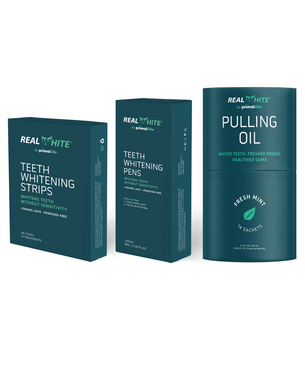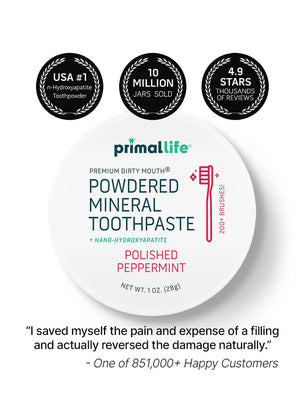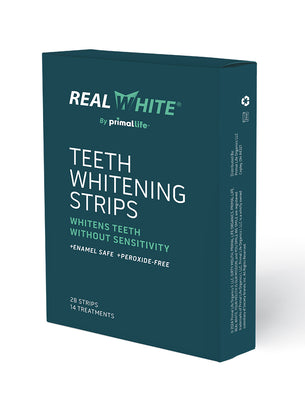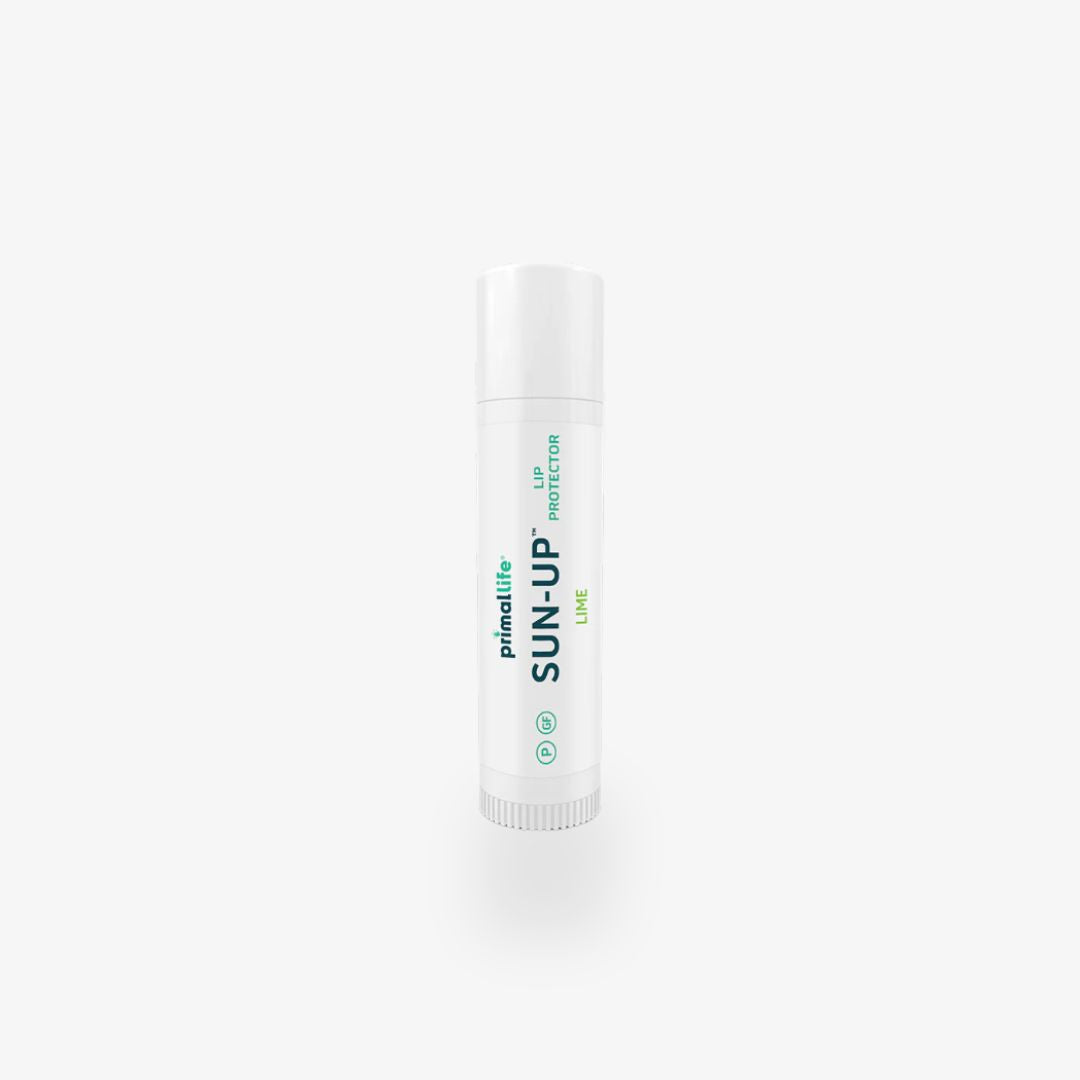Whitelist
How to Add an Email Address to your Safe Senders' List
(Whitelist Email - support@primallifeorganics.com as well as info@primallifeorganics.com)
An increasing number of e-mail clients (Outlook, AOL, Hotmail, etc) are including spam blockers that can affect delivery and display of some e-mail messages. This means that sometimes those desired e-mail communications might not reach you, or they might be displayed without images.
To ensure that you continue receiving your e-mail or your subscriptions, and that they display properly, we recommend adding the email address or domain to your list of safe senders also called as Whitelist of emails. Here are some instructions to help you do that
Intructions Regarding Email Clients
Apple Mail
- Add the email address to your address book
- In Training mode, emails will arrive in the INBOX highlighted in brown. In Automatic mode, junk emails will arrive in the Junk box. To add an email that arrived in the JUNK folder, highlight the email message
- Choose Message > Mark > As Not Junk Mail
AOL
For AOL version 9.0: You can ensure that valued e-mail is delivered to your Inbox by adding the sending address to your "People I Know" list.
- Open your latest issue of "Primal Life Organics"
- Click the Add Address button (over on the right) to add that sender to your "People I Know" list.
Alternatively, you can simply send an e- mail to support@primallifeorganics.comas well as info@primallifeorganics.com. Even if the e-mail you send doesn't get through (for whatever reason), the act of sending it does the job of putting the address into your "People I Know" list--and that's what counts. If you're using an earlier version of AOL, you'll need to set your Mail Controls instead.
Here's how:
- Go to Keyword Mail Controls
- Select the screen name Primal Life Organics emails are coming to
- Click Customize Mail Controls For This Screen Name
For AOL version 8.0: Select Allow email from all AOL members, email addresses and domains.
- Click Nextuntil the Savebutton shows up at the bottom
- Click Save
For AOL version 7.0: In the section for "exclusion and inclusion parameters", include the domain of the "From" address (primallifeorganics.com).
Yahoo
To ensure that Primal Life Organics emails are delivered to your Yahoo Inbox (not the Bulk Mail folder), you can instruct Yahoo to filter it to your Inbox.
Here's how:
- Open your Yahoo mailbox
- Click Mail Options
- Click Filters
- Click Add Filter
- In the top row, labeled From header, make sure containsis selected in the pull-down menu
- Click in the text box next to that pull-down menu, then enter the address support@primallifeorganics.com as well as info@primallifeorganics.com
- At the bottom, where it says Move the message to, select Inboxfrom the pull-down menu
- Click the Add Filter button again
Hotmail
If you're using Hotmail, you can ensure that Primal Life Organics emails are delivered to your Inbox by adding the "From" address to your Safe List.
Here's how:
- Log on and click the Mailtab to get into your mailbox
- Click Options(it's over at the top right, next to Help)
- Click Junk e-Mail Protection
- Select Safe List
- In the space provided, enter the address support@primallifeorganics.com as well as info@primallifeorganics.com
- Click Add
- When you see the address you entered in the Safe List box, click Ok Alternatively, you can add the "From" address to your Contacts list
- Open the most recent e-mail from Primal Life Organics
- Click the Save Address button (It's over to the right in the line of options just above the e-mail)
- Click OK
Outlook 2003
If you're using Outlook 2003 for your e-mail, you can make sure Primal Life Organics emails are delivered to your Inbox by letting Outlook know you consider it safe. There are a few ways you can do this.
- Open any e-mail from Brill, then add the sender (support@primallifeorganics.com as well as info@primallifeorganics.com) and the sender's domain (primallifeorganics.com) to your Safe List
Or...
- Add the address support@primallifeorganics.com as well as info@primallifeorganics.com to Personal Contacts in your Outlook Address Book
Or…
- Open any e-mail from Primal Life Organics, then select Mark as Not Junk
Earthlink
If you're using Earthlink, you can make sure Primal Life Organics emails are delivered to your Inbox by adding the sending address to your Address Book.
Here's how:
- Click on Address Book (it's over on the left, below your Folders)
- When your Address Book opens, click the Addbutton
- On the Add Contact screen, find the Internet Informationbox
- Enter the address support@primallifeorganics.com as well as info@primallifeorganics.com into the top Emailbox
- Click Save
MSN
If you're using MSN version 9 for your e-mail, you can make sure Primal Life Organics emails are delivered to your Inbox by adding the sending address to your Safe List.
Here's how
- Click on Settings: E-mail | Junk e-mail(it's at the bottom left of the screen, just above Calendar)
- On the E-mail settings screen, clickJunk E-Mail Guard
- Select Safe List
- In the space provided under "Add people to the safe list", enter the address support@primallifeorganics.com as well as info@primallifeorganics.com
- ClickAdd
For older versions of MSN, you can add our sending address to your Safe List like this:
- Click on E-mail settings (it's at the bottom left of the screen, just above Calendar)
- On the E-mail settings screen, click Junk Mail
- Select Safe List
- Click Add an item to this list
- When the Add To Safe List box appears, enter the address support@primallifeorganics.com as well as info@primallifeorganics.com
- Click Add
Verizon
If you're using Verizon for e-mail, you can ensure that Primal Life Organics emails are delivered to your Inbox by adding the "From" address to your Safe List.
Here's how:
- Go to your Verizon Inbox
- Click Options
- Select the Block Senders tab (near the top of the screen)
- On the Block Senders screen, you'll see both a "Block Sender List" and a "Safe List". In the space where it says, "Enter e-mail address or sub domain to always accept even if the domain is blocked", enter the address support@primallifeorganics.com as well as info@primallifeorganics.com
Gmail
If you're using Google's Gmail for e-mail, you can ensure that Primal Life Organics emails are delivered to the domain is blocked", enter the address support@primallifeorganics.com to your Inbox by either adding the sending address to your Contacts list or by marking any incorrectly filed e-mail as "Not Spam".
Here's how:
- Open the latest issue of the e-mail you want to whitelist.
- Click the More Options link. It's on the title line of the e-mail, over on the right, next to the date. (If you see "Hide Options" instead, then you already have the extra options visible and can just skip this step.)
- When the extra options are visible (just below the subject line), click the Add sender to contacts list link
Alternatively, you can just send an e-mail to support@primallifeorganics.com as well as info@primallifeorganics.com, and that will add the address to your Contacts list automatically.
Even if the e-mail you send doesn't get through (for whatever reason), the act of sending it does the job of putting the address into your Contacts list--and that's what counts.
If one of your Primal Life Organics emails has been filtered into the Spam folder, you can prevent that ever happening again:
- Click on the Spamlink to open your Spam folder
- Click on the wrongly filtered e-mail to open it
- Click the Not Spam button at the top of the e-mail (right next to "Delete Forever")
Take two-seconds and join the Primal Life Organics Facebook page, as this will be our primary method of communication outside of email updates, and again you won't want to miss a thing: Facebook, Instagram and Twitter